I’m really bad at keeping up with it, but I always come back to thinking how much I miss blogs and forums as places to go for things I’m interested in, as opposed to the constant influx of everything on social media. So again I’m hoping I can maybe return to posting here more often, even if consistency is clearly too high of an expectation for me at this point.
I painted this faun commission a few months ago, and shared the process of both painting and digital tweaking over on Twitter. I thought it would be a good idea to share it here too for easier access/archive, and as an excuse to give a bit more life to this little corner of the internet of ours.
On to the process!
Drawing & painting process:
First step is sketching.
I figure out what I want very roughly on my sketchbook first, and then do a bigger, more detailed drawing. But not too detailed! There’s nothing I hate more than when the sketch is better than the final, so keeping it loose tends to help.
I transfer the sketch to the final paper. I used Arches Cold Press 640grs/300 lbs – good paper is quite important, especially with watercolor. Having at least some cotton content will make a big difference in how paint behaves. I use super thick paper or board because I hate both stretching and buckling.
This paper was too thick for the light of my lightbox to go through, so I did a printout of my sketch, covered the back with graphite and used it as carbon paper to transfer the drawing.
Then I started with general watercolor washes, just getting a feel for general value and hues/temperature.
I did as much as I could with transparent color and then I started adding gouache – mostly white at first as you can just mix it with your watercolors for opaque paint. I started the painting wet-on-wet, spraying the paper with water, from looser to tighter as it dried. Gives the background that fuzzy, dreamlike look.
I had a technical issue: my white gouache had some separation and it ended up having excess gum arabic, which dried with a shiny finish. It’s not as consequence-free as when you work digitally, but when this type of thing happens, you can “undo” by lifting the paint: rubbing gently with a wet brush and cleaning it up in between to remove the topmost layer of paint. The shiny hands were lifted first, and after some inner conflict because I liked how it turned out, the shiny face suffered the same fate.
I pretty much painted background to foreground. I left the little mushroom guys for last as it would have been a pain to have them early on and have to paint around them.
Then it was just a matter of adding detail, clarifying shapes and values, tightening some areas, blending some others. And done!
Materials I use for painting:
Watercolor: I used tubes from three brands – Holbein, Winsor & Newton and Rembrandt. Most are artist grade, but I have a couple of Cotman tubes too. I prefer tubes to pans as it gives me better control of the paint load on my brush.
Gouache: I mostly use Winsor & Newton, I also like Holbein, I have some tubes of Daler & Rowney and Linel that I use frequently too.
I’m generally pretty brand agnostic but W&N for me has a good balance in terms of quality, price, and availability.
Brushes: I tend to prefer natural hair brushes, synthetics usually feel to me like the “sweep” the paint, but the Ultimo and Versatil synthetics from Escoda are very nice. I also used Holbein Saishiki brushes (goat hair) & a bunch of dollar-store brushes for interesting effects.
The digital process:
Scanning time! Because I’ve used a highly textured paper, I scan twice, the second time rotating the painting 180º. I don’t let my scanner do ANY adjustments, even if this dull, dark version of my painting is a bit painful to look at!
I set the two scans as layers of a Photoshop file. Then I select Edit > Auto-Align Layers > Collage to make them match. It’s not always perfect, so I check and adjust by putting the top layer in Difference mode.
Once I’m happy with the alignment I set the top layer to Lighten and this is what happens:


If you have both glare and texture you can just set the layer to normal at 50% – 60% opacity – sometimes this works better either way depending on the texture.
Then it’s time for Adjustment layers.
Levels is self-explanatory: makes darks darker & lights lighter. For subtle value shifts you can use Curves instead, but I find that Levels is usually enough. This adjustment layer alters saturation a little, which I tend not to mind but if it gets problematic you can set it to Luminosity mode and adjust saturation later.
Selective Color lets you adjust by color. I set it to Absolute and eyeball things as needed. Generally I pop whites a bit, makes blues richer (they tend to scan duller for me), make blacks more chromatic, etc. It’s subtle but it lets you control things more than Hue/Saturation.
These two adjustment layers left my image looking pretty close to my original; this is the version I sent to the person who commissioned the painting. But sometimes you want to take things a bit further, especially if (unlike here) you’re only delivering a digital file.
You can alter the look of your painting a lot with Selective Color alone. Gradients set to Overlay/Soft Light can also enhance your image (example below). Gradient Map, Photo Filter and Color Lookup can also achieve interesting results. You can be as subtle or as bold as you like!
Crop the image to size, and all done!
You can also use the Clone Stamp tool to remove any visible stains or hairs or if you missed a bit of paint somewhere. I don’t do this unless it’s really noticeable or annoying: imperfection is, to me, part of the charm of traditional art 🙂
And that’s it! If you have any questions or comments, let me hear them. I’m ending the post with some details for good measure!













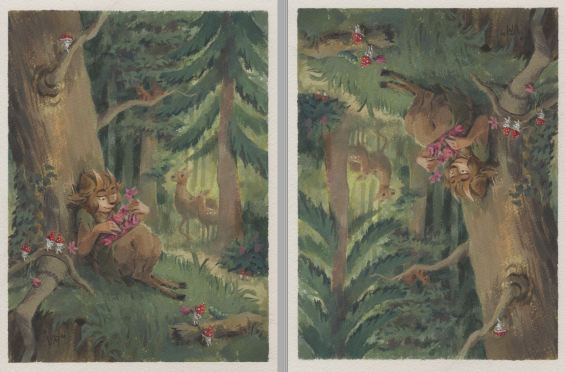


2 replies on “Faun process”
Thanks for all the process. I see I?have to learn things about filters in digital treatment.
No problem! We really have some really neat digital tools at our disposal to make a painting look better, particularly when making stuff for reproduction/print – maybe I should getting into how to prepare files for print a bit more some day too. I hope it helps! 🙂
Also, I love your avatar!